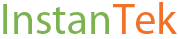How to set up a new computer in 25 minutes
/As IT folks, we know that setting up new computers takes way too long—sometimes 3 hours or even more. And it’s often extremely boring and tedious, especially if you do it a lot and if many of your computers have the same configuration.
you when you’re told you have to set up yet another computer
Inevitably, it also seems like users will very often come back and say something isn’t working quite right on the new computer and you have to go back and fix it.
But it doesn’t have to be this way. There are solutions to affordably (read: $0) and easily (read: not SCCM or MDT) clone and image a sample computer to create what’s called a “golden image” and then deploy the golden image to other computers, even different models. (That said, it’s recommended to standardize your computer models. We’ll discuss why in a future post!)
One of these solutions is Veeam’s Agent for Windows product that is marketed as image-based backup software for servers and workstations, but which can essentially do imaging, even onto different system models (also known as “dissimilar hardware”). You can even include drivers for other target computers in the image. The product even includes the ability to create DVD or USB-based Recovery Media, which includes both Veeam and Microsoft tools to troubleshoot system startup issues and restore the image.
Veeam agent for windows recovery media screen
Veeam Agent for Windows (VAW) supports backing up to and restoring an image from USB drive or SMB network folders. The most time-consuming part of “setting up” the computer will be waiting for the restore operation to complete and then making tweaks and tying up loose ends, such as changing software license keys or associated accounts for the new user’s particular computer and other specific configurations for that user’s computer.
You generally don’t even need to sysprep the image. The OEM Windows key is also embedded in the BIOS chip so you won’t have to enter a product key when you restore the image onto another computer.
One caveat: sometimes, there are a few unpredictable and usually minor glitches here and there—perhaps running a repair on a program or a reconfiguration of a program there. Also make sure to check Device Manager and fix any driver issues that you may see, which sometimes seem to pop up for no reason even if you properly loaded the drivers when restoring the image. Finally, ensure you run through a computer setup checklist before considering the setup a success and handing over the computer to the end user.
On average, we find this method of cloning computers takes the time of an average computer setup from about 2.5-3 hours to just 20-30 minutes!
Here’s a great YouTube video we found that shows you exactly how to use Veeam Agent for Windows to clone and restore an image onto a different computer! https://www.youtube.com/watch?v=xjStIFYK3nA