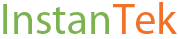How to Enable Your Employees (and Yourself) to Work from Home
/We all know that it's easier to attract and retain great talent if you give them what they need to work best. And working from home is all the rage these days among millennials, mothers raising children, or just folks tired of a grueling daily commute.
But as a small business owner, at a technical level, how do you make sure folks can work from home (or anywhere outside the office) just as effectively as they can from within the office?
- All email should be in the cloud so there's no requirement to expose your office network, implement and manage a VPN that allows secure connections from outside the network, and because Microsoft and Google have way more servers and redundancy than even the largest enterprise could ever hope to, let alone a small business.
- Enable employees to make and receive calls to their regular extensions. Cloud-based phone (called VoIP) systems are getting better and better. However, the main challenge has always been and will likely continue being in controlling the network connection between the phone and your phone provider's network. It’s critical to implement what’s called quality of service (QoS) at your network’s router level, so that if there’s congestion on the network, VoIP packets are able to go out and come in fastest.
However, QoS is needed on every network in which VoIP is used (this includes your home worker), and it’s not usually feasible to send a tech out to every remote worker’s home to configure their network or install specialized equipment for QoS. So at a minimum, you'll want to ensure your remote working employee has a fast Internet connection at home.
VoIP providers we use for our clients include OnSIP and RingCentral, but we don't force-feed one solution to our clients. We recommend unique solutions based on each client's unique needs.
- Enable access to shared files on your server, if applicable. (Skip to #4 if you do not have a server for shared files and use Google Drive, OneDrive, SharePoint Online, Dropbox, etc.) If there’s a server in your office, you’ll need one of two options. One is a VPN, which will allow employees to remotely connect to your network and access their files directly from their home computers or work-issued laptops. The other is a Microsoft Remote Desktop Services or similar solution, which allows users to connect directly to your office server and get their own account with a complete desktop, as though they were using a computer in the office.
A Remote Desktop deployment lets you tightly control the user’s environment and minimize the risk of data pollution, loss, or compromise versus an employee using their personal computer. Microsoft RDS is lower cost and easier to set up on a smaller scale than other solutions, so it may be worth doing a pilot project with 10-20 of your most tech-savvy early adopters, as well as a few not-so-tech savvy folks to have a mix and get a range of inputs on usability and performance.
- Ensure you have properly configured security on your cloud email and file sharing platform. If you use G Suite, Office 365, or Dropbox, all these platforms allow you to enforce certain security settings and restrictions to optimize security and minimize the risk of data loss, theft, or compromise. Two important factors and settings to focus on, in particular, are:
- Two-factor authentication: With two-factor authentication, the login process to your cloud platform will require not only a username and password, but also an additional form of authentication, usually either a text message or a unique code generated by an independent app that runs on your phone (the latter is much more secure). It’s highly recommended to enable this as it drastically increases security.
- Enforce strong passwords. At both a human policy level and a technical enforcement one, many cloud platforms allow administrators to enforce specific password policies. The most important aspects of a good password are length and complexity. All passwords should be over 12, and ideally over 16, characters. Believe it or not, it's fine if they contain dictionary words, but they should be strung into a sentence that’s memorable to you but would make no sense to any other person. For example, if you loved your first grade teacher named Ms Ellison, a secure password could be “IReallyLovedMsEllison!”.
- Two-factor authentication: With two-factor authentication, the login process to your cloud platform will require not only a username and password, but also an additional form of authentication, usually either a text message or a unique code generated by an independent app that runs on your phone (the latter is much more secure). It’s highly recommended to enable this as it drastically increases security.
- Ensure you have the right policies and training in place. You can have the best technology in the world, but if your employees don’t know how to use it, and use it properly and securely, it’s as good as useless. Before you unleash your new technologies into the wild, you'll want to make sure you have a training and change management plan in place that sets up your employees for success. If you don’t have a systemized, formal training program (this can be as little as an hour or two or as long as a couple of days, depending on what you’re implementing), you run the risk of employees accidentally deleting your critical data or crashing your systems simply out of not knowing how to use your new systems.
Written and formalized are critical so that your employees know what they can and cannot do. They do not directly prevent malicious users from doing bad things (that’s why you have proper network security and technical controls, another topic for another day), but they prevent well-meaning uses from accidentally deleting or putting data in the wrong place or from crashing a server because they were impatient and launched 20 Remote Desktop sessions at once.
These five elements are the most critical for a successful small business's remote worker implementation that will let your employees thrive and potentially cut your costs on office space and other overhead, if your remote worker technology plan is implemented correctly.
I hope you found this post helpful! We offer free consultations, so please don’t hesitate to request a consultation here or give us a call at 646.854.8488.